I wanted to setup a Captive Portal Wi-Fi for my test team. My current router in the lab did not had the support for installing any other firmware. I decided to buy an Asus router because they officially support DD-WRT firmware upgrade. Asus supports I purchased RT-AC66U which has a number of firmware options that can be used with this router such as Merlin, Tomato, and DD-WRT.
I've used DD-WRT in the past with my home router and had great success and decided to go that route with my new AC66U router as well.
How to install DD-WRT on RT-AC66U
- To get started we need to download a few files first:
- The most recent .TRX file from DD-WRT: ftp://www.dd-wrt.com/others/eko/BrainSlayer-V24-preSP2/ (currently release r23503)
- The most recent .bin Kong build: http://www.desipro.de/ddwrt/K3-AC/(currently build 23550)
- You also need a Telnet client if you don’t already have one. Enable telnet by going to add/remove program on Windows 7

Links and Notes
http://wazem.blogspot.be/2013/10/how-to-install-dd-wrt-on-asus-rt-ac66u.html
http://miketabor.com/installing-dd-wrt-asus-rt-ac66u-router/
https://www.youtube.com/watch?v=rG3fVNT18Pc
http://www.dd-wrt.com/phpBB2/viewtopic.php?p=707013
http://www.asus.com/Networking/RTAC66U/
http://support.asus.com/download.aspx?SLanguage=en&p=11&s=2&m=RT-AC66U&os=8
I've used DD-WRT in the past with my home router and had great success and decided to go that route with my new AC66U router as well.
How to install DD-WRT on RT-AC66U
- To get started we need to download a few files first:
- The most recent .TRX file from DD-WRT: ftp://www.dd-wrt.com/others/eko/BrainSlayer-V24-preSP2/ (currently release r23503)
- The most recent .bin Kong build: http://www.desipro.de/ddwrt/K3-AC/(currently build 23550)
- You also need a Telnet client if you don’t already have one. Enable telnet by going to add/remove program on Windows 7

Now lets start the update
- I like to start with nothing attached to the router but the machine I’ll be using to update the router so disconnect all other connections including WAN. Then log into the router Admin Panel (usually 192.168.1.1)
- Enable Telnet by going to Advanced Settings > Administration > System > Enable Telnet and click on “Apply“
- Open a command prompt, and type:
telnet 192.168.1.1
Then enter your username and password for the router admin panel. - Now clear NVRAM by typing:
mtd-erase -d nvram reboot- Reboot the router now by typing:
- Once the router has rebooted log back into the admin panel (default login is admin/admin) and navigate to: Administration > Firmware Upgrade > New Firmware File and click on Choose File and select the .TRX file you downloaded (for me dd-wrt-23503-ASUS_RT66U.trx) and click on “Upload“
 Note: This step can take several minutes. Once completed you should see the DD-WRT page
Note: This step can take several minutes. Once completed you should see the DD-WRT page - Log into the DD-WRT and enable Telnet by going to: Administration > Management > Remote Access > Telnet Management
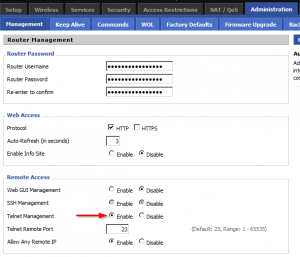
- Open a command prompt again and telnet into the router (192.168.1.1) but this time for the username type in root for the username for the password use the one you chose when setting up the initial DD-WRT page.
- Again clear NVRAM by typing:
erase nvram - Reboot the router now by typing:
reboot - Log back into the DD-WRT admin panel, you’ll need to reset the username and password again, then go to: Administration > Firmware Upgrade and upgrade the firmware using the latest Kong build. (for me dd-wrt.v24-K3_AC_HIGHMEM.bin) Be sure to also select “Reset to Default Settings” and click on “Apply“
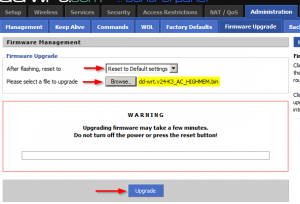 Note: This step may take several minutes.
Note: This step may take several minutes.
At this point it’s just a matter of setting up the router to your liking, such as username/password, wireless networks, security settings, etc.
How to setup hotspot
Go to the administration page.
Enable Chillispot
Enter the IP address of your Radius server.
Enter the DNS.
Enter the redirect URL eg HTTPS://123.123.123.123/cgi-bin/hotspotlogin.cgi/ (MAke sure that the address ends in / and is https.)
Enter a shared key. (This can be anything you like, but keep a note of it you will need it later.)
Set DHCP Interface to Lan+Wlan
Enter a NAS id (Your name for your AP)
Enter a UAM secret (This is the password that Chilli will use to talk to hotspotlogin.cgi)
Save your settings and reboot the AP. Please give the AP about 10 minutes to reboot and initialise all the new services.
Enable Chillispot
Enter the IP address of your Radius server.
Enter the DNS.
Enter the redirect URL eg HTTPS://123.123.123.123/cgi-bin/hotspotlogin.cgi/ (MAke sure that the address ends in / and is https.)
Enter a shared key. (This can be anything you like, but keep a note of it you will need it later.)
Set DHCP Interface to Lan+Wlan
Enter a NAS id (Your name for your AP)
Enter a UAM secret (This is the password that Chilli will use to talk to hotspotlogin.cgi)
Save your settings and reboot the AP. Please give the AP about 10 minutes to reboot and initialise all the new services.
http://wazem.blogspot.be/2013/10/how-to-install-dd-wrt-on-asus-rt-ac66u.html
http://miketabor.com/installing-dd-wrt-asus-rt-ac66u-router/
https://www.youtube.com/watch?v=rG3fVNT18Pc
http://www.dd-wrt.com/phpBB2/viewtopic.php?p=707013
http://www.asus.com/Networking/RTAC66U/
http://support.asus.com/download.aspx?SLanguage=en&p=11&s=2&m=RT-AC66U&os=8






